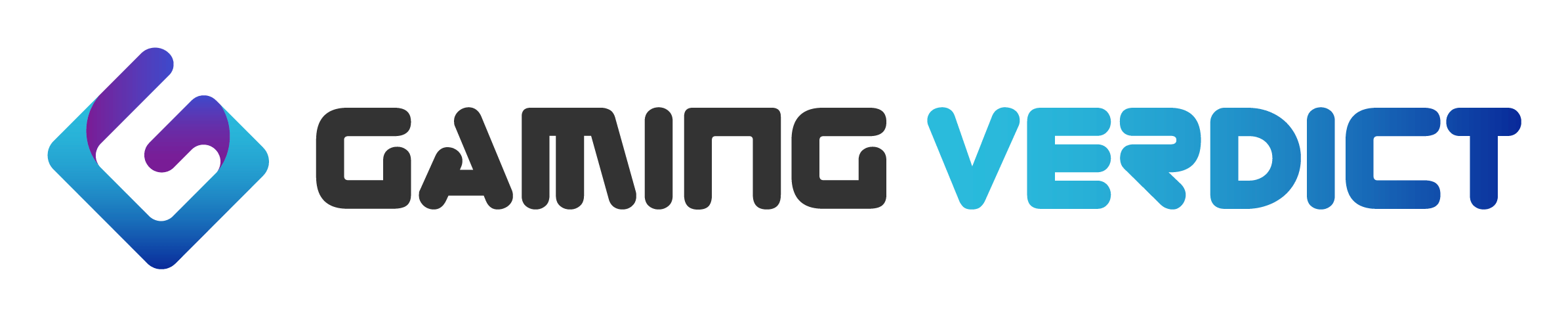Anybody looking for a gaming mouse may inevitably stumble upon the product page of whatever mouse you’re interested in at some point. What’s being presented to the unknowing customer there can be highly confusing, however – for instance, what’s ‘DPI’ or ‘IPS’, and how much do you need of it? The goal of this guide is to help you make sense of it all.
Resolution: DPI and CPI
‘DPI’ is usually the main thing that is being advertised about gaming mice. Interestingly, DPI (short for ‘dots per inch’) isn’t even the correct term when it comes to computer mice. DPI as a term is typically used for digital image printing and scanning, where it describes the amount of dots that can be placed in a line that measures precisely 1 inch (2.54 cm). The sensors used in gaming mice (or rather computer mice in general), however, don’t operate with dots but with counts, which is why from here on the term CPI (‘counts per inch’) will be used in place of ‘DPI’.
So how does this work in practice? Let’s assume the sensor of your mouse is set to 400 CPI. Whenever you move your mouse exactly one inch (2.54 cm), the sensor will register exactly 400 counts. Each count is then translated to an on-screen motion, depending on the screen resolution (if you’re on the desktop) or your in-game sensitivity (if you’re in a game). If the sensor is set to 800 CPI, the exact same physical motion will result in twice the on-screen motion compared to the 400 CPI setting. In short, the higher the CPI, the less physical motion is needed to cover the same on-screen motion. (Or conversely, given the same physical motion more on-screen motion is covered the higher the CPI.)
As you can already tell from that, CPI is not a measure of accuracy. Higher CPI doesn’t mean that the sensor operates with a higher precision, it just means that it’s working with more information. Operating with more information is actually a good thing, but there are some trade-offs. Increasing the information density also means that there may be additional noise. That noise is commonly called jitter. Jitter typically increases with CPI and negatively affects tracking precision, which is why mouse manufacturers employ techniques to reduce said jitter at higher CPI steps. The main technique to do so is called smoothing. Smoothing can be thought of as a means of averaging motion data that filters out the unwanted noise, albeit at the cost of an added motion delay.
Here’s another thing to consider. Anybody who’s ever changed his display from a 1080p screen to a 1440p screen (or even higher) has noticed that the mouse feels slower on the new screen. This is due to the way the OS (Windows 10 for instance) handles the counts received from the mouse: By default, every count is translated to exactly one pixel of on-screen motion, which is why it takes a lot of physical mouse movement just to make it from the left to the right edge of the screen when using a 400 CPI mouse on a 1440p screen. Windows offers the option of either halving or doubling the amount of counts received by the mouse, which enables one to circumvent this issue to some degree for desktop usage. When looking at games, however, things work differently. On the desktop you’re moving on a ‘flat’ 2D space. Most games, on the other hand, are rendered in a three-dimensional space in which the player controls the camera (either in first person, third person or freely). Mouse movement in first-person shooters in particular is done by using angles. What this means is that every single count the game receives from your mouse is translated to a set minimum angle of rotation. Due to this, having more information (more counts to work with) means that your in-game rotation will not only look smoother, but actually be smoother. The term that is commonly used to describe this relation is angular granularity. The higher the CPI, the higher the angular granularity.
So, what to make of all of this? We’ve seen that CPI isn’t a measure of accuracy; we’ve seen that having too low CPI is not necessarily a good thing; and we’ve seen that having too high CPI isn’t necessarily a good thing either. So here are some ‘bottom line’ guidelines that should help you finding that middle ground when it comes to CPI:
- A high resolution display requires a high resolution mouse. If you’re running a 1080p screen or higher you most likely want to have at least 800 CPI available as an option.
- Most modern sensors have smoothing algorithms for reducing jitter that kick in at 1500-2000 CPI. If you want to be as competitive as possible, avoiding the motion delay added by smoothing is advised. On most sensors 1600 CPI is still ‘safe’ to use, going any higher than that is typically not recommended.
- If you’re mostly playing first or third person shooter (camera controlled) you may want to use at least 800 CPI to ensure a smooth enough rotation. This is especially important if you’re using a high sensitivity.
- Stay away from mice that are being advertised with abnormally high CPI values (such as 24,000). Not only are such values not usable in practice (as even touching the mouse would send your cursor flying over the screen), they’re also often only achieved by interpolating the motion data of the sensor (i.e. inserting counts the sensor actually never registered). Sensors with interpolation have inferior tracking and should be avoided.
Addendum: ‘Native DPI (CPI)’
Whenever the talk comes to DPI (CPI), the term ‘native DPI (CPI)’ isn’t far away. Native CPI describes the CPI steps at which the sensor of the mouse in question works optimally. When you choose to use a mouse at a non-native CPI step some performance drawbacks are to be expected, such as lower tracking accuracy, inferior tracking capabilities (see the next section) and the like. Luckily, most modern sensors these days don’t have any non-native CPI steps, which is why you can choose whatever CPI you want without having to worry that it’s ‘native’ (as all of them are).
Maximum speed and maximum acceleration: Tracking Capabilities
You may have encountered this situation yourself: You’re trying to make a picture of something or someone with your camera, but your object makes an abrupt and fast motion, which cannot be captured sharply but only blurred. This can even happen when shooting a film at the usual 24 or 30 FPS (frames per second): Fast motion is blurred. The only way to sharpen fast motion is to shoot at a higher FPS as you need more individual pictures to capture each stage of the motion accurately.
The same principle applies with the sensor in a computer mouse. The sensor acts as a camera that is shooting thousands of images every second. Although in this case it is the mousing surface that is fixed while the camera is moving, the situation is essentially the same: You need high FPS to capture fast motion. Some sensors are capturing images at a higher frequency than others, which then translates to different tracking capabilities. Depending on the framerate of the sensor being used a computer mouse is only capable of tracking motion up to a certain speed before it malfunctions in some way. That speed is the malfunction speed or perfect control speed (PCS). Once that speed at which the mouse is physically being moved is exceeded the sensor no longer functions the way it is supposed to, resulting in tracking errors or in losing track completely (a ‘spin out’). The PCS is an absolute velocity that can be specified either in m/s (metres per second) or IPS (inches per second).
So how much ‘IPS’ do you really need? The answer to that question depends on what you’re planning to do with your mouse. If you’re using a sensitivity that is high enough that you never have to lift and reposition your mouse then your physical movement velocity will be well below 2 m/s or 80 IPS most of the time, so having a PCS that is any higher than that isn’t needed. On the other hand, if you’re a low sensitivity user that is a covering quite the distance on his mouse pad during gaming the PCS can’t be high enough. For most users something like 5 m/s or 200 IPS should be sufficient no matter what.
Before we can talk about acceleration, a small disambiguation is needed. The subject at hand here is the physical acceleration of the mouse, not the acceleration/deceleration that may happen between the physical and the on-screen motion (the term for that is speed-related accuracy variance). The latter is an important aspect when it comes to gaming mice and sensors, but rarely being explicitly advertised. The physical maximum acceleration that is being advertised by manufacturers is actually just another way of expressing the PCS we were discussing earlier. For instance, a sensor whose PCS is rated at 400 IPS will have 50G maximum acceleration – for most intents and purposes it’s the same thing. You don’t need to pay any special attention to this rating.
Optical, Laser and PTE: The Sensor
I won’t be going into detail about how the sensor in a computer mouse works at a basic level. What’s important here is to understand how the three main operating principles for sensors differ in practice. First off, a ‘laser’ sensor is actually an optical sensor too – it’s just illuminated by a laser instead of an LED. Optical sensors typically use either an infrared or red LED whereas ‘laser’ sensors use a VCSEL (vertical-cavity surface-emitting laser) for illumination. The VCSEL method is more precise, actually – to be exact, it is too precise. The laser scans the surface it is being used on much more thoroughly and deeply whereas the LED stays at a more ‘superficial’ level. The problem with the VSCEL approach is that most mousing surfaces have some structure to them, e.g. the weave on a cloth pad or the grains on a wooden desk. The laser picks up even the tiniest bumps, which leads to too much information being picked up, especially when moving the mouse at low speeds. Since the laser doesn’t pick up as much information when moved at high speeds, a disparity between the information being registered at low and high speeds emerges, which in turn leads to the so-called SRAV (speed-related accuracy variance). What this means is simple: Let’s say you move the mouse exactly one 1cm at 1 m/s. The mouse will then register an x amount of counts. Now you move the mouse back to its original (physical) position, i.e. the exact same distance, but at half the speed. This time the mouse won’t register the same x amount of counts (as you would expect), but an y amount of counts – this is what is commonly called acceleration/deceleration (or SRAV). Obviously, you would expect from a computer mouse that the exact same physical motion is always translated to the exact same on-screen motion, but that is not the case when using a VSCEL based sensor. This behaviour is less exaggerated when using a very even mousing surface (a plastic pad, for instance), but it is always present at least to some degree. That is the reason why laser sensors should be avoided.
Now onto the PTE, the Philips Twin-Eye sensor. This one isn’t being used as much anymore these days, but it’s still worth discussing. On a technical level the PTE is actually excellent in many areas. It has two major flaws however: The PTE not only tracks horizontal movement, it tracks vertical movement as well. This means that whenever you move the mouse for repositioning, the cursor will move in unintended ways on the screen as well. The second issue concerns tracking accuracy: At very low speeds the CPI will be lower than whatever it is set to, again leading to inferior SRAV. Due to these reasons PTE sensors should be avoided as well.
Fortunately, optical sensors have none of these problems. Although they’re not perfect either, optical sensors are easily the best option out of the three provided. If possible you should always choose a mouse that features an optical sensor.
Polling rate
As established earlier, the sensor of a computer mouse is taking thousands of pictures every second. All this ‘motion data’ is then bundled into neat little packets which are being sent to the PC (via USB). The rate at which those packets are being sent is the polling rate. The higher the polling rate, the more frequently the on-screen cursor position is being updated. That is the reason why typically a higher polling rate is better. The polling rate has nothing to do with CPI, sensitivity or anything like that. With a higher polling rate your computer simply receives updates from the mouse more frequently. The current industry standard is a polling rate of 1000Hz, which means that a new packet is being sent every 1 ms. There is more to this, however.
The polling rate is a frequency, i.e. it describes how often something happens during a set time interval. Claiming that something happens ‘ten times per second’ doesn’t include any details about the time between each event, however. For example, if you’re saying ‘my heart is beating 80 times per minute’ then nothing is said about when those beats happen within that time frame – it might as well been within the first 10 seconds. In other words, events that happen at a set frequency aren’t necessarily evenly distributed or consistent. This also applies to the polling rate of a computer mouse. Some systems may average the 1000Hz the mouse is set to, but the polling isn’t consistent, which may feel worse than when using a lower but more consistent polling rate.
Lastly, there are also some older games which cannot handle higher polling rates such as 500Hz or 1000Hz at all, which may lead to stuttering or some other erratic and unwanted behaviour. Therefore two things can be advised when it comes to polling rate: First, the maximum possible (supported) polling rate should be 1000Hz. Second, there should be options (be it in software or hardware) to choose lower polling rates as well. For compatibility reasons at least 125Hz and 500Hz should be available too.
Switches: Button Longevity
All of the buttons you see on a computer mouse have switches underneath, which transmit a signal to the processor of the mouse (MCU, micro-controller unit) that the button has in fact been actuated. These switches are rated for a certain lifespan. What this means is that they have been engineered and tested to endure a certain amount of actuations before they fail in some way. A failure would typically present itself in the form of the switch not registering a click at all. The other possibility is that the switch registers a double click despite only having been actuated once – this issue, however, is usually not caused by a switch failure but by other reasons. That is the reason why even a switch that is rated for 50M (50 million) clicks can exhibit double click issues after just two weeks of usage as the issue is not related to the switch failing.
So although it is true that it is better (in theory) to have switches with a higher rating, some caveats should be kept in mind. First, the button switch longevity is typically only being specified for the two main buttons (left and right click). All the other buttons may have significantly lower ratings, which can be a problem if you’re using these buttons a lot as well. Second, the ratings may not always be trustworthy depending on the switch manufacturer in question. Switches by Omron, for instance, are known for having trustworthy switch ratings that may actually be exceeded in practice. Lastly, a 20M rating (for example) should already be sufficient for the vast majority of users. In order to exceed that rating within 5 years you’d have to perform 11000 clicks every day, which is no small task. It’s much more likely that some other part of the mouse breaks before that.
Weight and cable: Manoeuvrability
The first thing to consider here is that most mouse manufacturers specify the weight including everything – the mouse, the cable, sometimes even optional weights. When you’re holding the mouse, however, the weight you’ll feel is mostly determined by the actual mass of the mouse itself. The mass of the cable will only be felt as cable drag, which can vary depending on how flexible the cable is (particularly on whether it is braided or not). A mouse whose weight is specified at 168g by the manufacturer may actually only weigh 90g, the rest could be due to the weight of the cable alone (there is actually such a mouse with a metal cable). So when you’re looking at the weight specification provided by the manufacturer keep in mind what’s included in that weight.
The next question is what is a ‘good’ weight for a mouse. This question is actually much more complex than it first may seem to be as there are many factors involved. You need to take the weight distribution, the size of the mouse, the quality of the mouse feet, the mousing surface, the grip you’re using, the sensitivity you’re playing with and even your physical strength and the amount of hours you’re playing each day into account to get a thorough idea of the ideal weight of a gaming mouse for you. Despite that, it is generally advised to look for a low weight rather than a high weight mouse, for several reasons. For one, moving a light object around is less strenuous than moving a heavy object. This is especially important if you’re using a mouse for work or (in general) not just for gaming as it is more unlikely for health issues such as general wrist fatigue or CTS (carpal tunnel syndrome) to emerge over time when using a light mouse instead of a heavy one. Secondly, it is easier to both stop and start moving an object the lighter it is due to inertia (conversely, you need to exert more force to move an object the heavier it is). This can be beneficial both in terms of health (as discussed earlier) as well as in terms of in-game performance (‘flick’ shots in particular are easier to control when using a lighter mouse).
So what are some concrete values one should be looking for? In my experience, ~120g is the maximum a gaming mouse should weigh. I’m aware that some very popular gaming mice exceed that range (most notably the Logitech G502), but I also do believe these mice (and the people using them) would benefit if these mice were at least 10g lighter. In fact I do think that a weight of ~100g or less should be what most people should be aiming for when buying a gaming mouse. At some point (80g or less) the benefits get progressively smaller, so it isn’t necessary to strive for the absolute lowest weight possible. Due to lower weight generally being preferable I’m not a big fan of weight systems either as you typically don’t want to add weight but rather reduce it. On the other hand some mice have sub-par weight distribution by default which is why some added weights can help to offset these balance issues.
The last thing to consider in this regard is the cable. As touched on earlier, cable drag can add to the perceived weight of a mouse. Cable drag can be due to both a lack of flexibility on the cable itself as well as due to the cable literally dragging on the surface. The latter is especially true when a braided cable is being used on a cloth pad. Fortunately, cable drag can be mitigated to some degree by either using a so-called mouse bungee or by taping the cable to an elevated point – this can be done by taping the cable to your monitor or a microphone stand (for instance). The more straightforward approach, however, is to buy a gaming mouse whose cable is already flexible enough from the get go. As a rule of thumb, braided cables in particular tend to be less flexible than non-braided rubber cables (with some exceptions of course). The common association of braided cables with higher quality is actually misguided as rubber cables can be just as durable as braided cables, depending on the materials used.